Hi guys getting the night started, hope you all are having a
great day, OK so this blog is young and I call this a blog because the main motto
behind this is to share the information with the users and let them grow, I am
not a professional blogger nor do post frequently, with all the customization
taking place you’ll also learn how to implement into your website. Today we are
going to learn how to add Google Analytics code to your website. The difficulty
level for this guide is 4/10, it should be very easy to sign up for analytics
and add the code to the website.
Wherever I have used the word ‘Property’ it defines the
website that you want to create analytics.
Why you must use Google Analytics?
- Simple, we can track the sessions and the page views we get on our own website, you get a detailed report on what is happening onto your site. Like how many people are just hopping the site and the real time page view feature is just WOW!
- You also come to know that what type of articles your audience is getting engaged to so that you can come up with more about those specific topics rather than just wandering and posting anything on the web.
- with the help of Google Analytics no matter how many times you visit your website, you views won't count in the total page-views, it just cached the IP address and cookies so that owners page-views won't count.
- You get analysis of audiences according to the location, how much they spent on to your site and the bounce rate which is very important, the lesser the bounce rate the more the site has people who are genuinely interested in reading the posts/article. More the bounce rate comes to a conclusion that the site does not have efficient data or is meaningless, try to write better and give it some time to reflect.
- You can also find that the user which just landed on your webpage is directly from search engine like Google, yahoo or from any social network which becomes very handy to understand that on to which social media network you need to concentrate.
- Track mobile users and from which type of mobile operating they are using to which model everything can be monitored and there are much more features.
 | |
|
Things you should have in order to insert Analytics code
- Your website platform- For this I am using blogger, you can use any platform such as Joomla, WordPress, tumblr, etc.
- Then make your way to the analytics website which you can go from here. Login to your Google account, then you just have to click on sign up button. Keep in mind that if you have a mobile application you can track its analytics but then you would have to create new property for that.
- Easy walk-through the steps, write down your account, website name all that easy stuff which I am not going through them. Then click on Get tracking ID.
- now get the analytics code and then copy and paste that code in your website template/main code, above the </head> tag. For blogger you go to template àthen edit template àpress CRT+f and then search </head> àpaste the code accordingly and then save template. This should be similar to all other blogging platforms.
How to delete a property in Google analytics
- Go to the account settings of that particular property which you had created earlier (which you want to delete)
- And then you can see an option to the top right side of the screen, click on move account to Rubbish Bin.
- Don’t worry if at all somehow you want to restore the deleted analytics account back you can restore it afterwards.
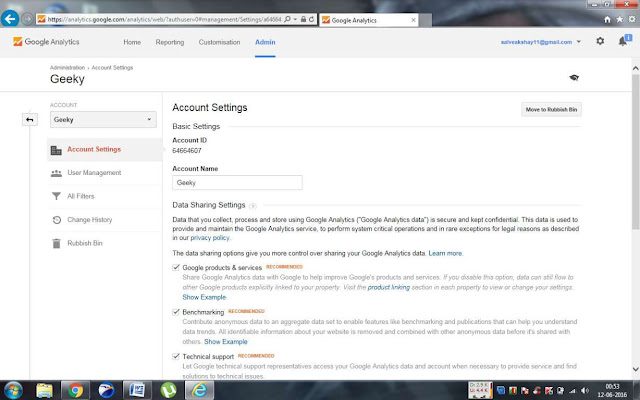 |
| note- images are compressed in order to reduce load times, and run the site faster. |
How to restore Google Analytics property
Hover over to the admin tab and then click on rubbish bin
and then restore your account, keep that in mind that it will not be stored in
the rubbish bin for a longer period of time and would be deleted automatically
after a few days.
Tracking your website from Smartphone
You just need an application from play store named Google
Analytics, directly download from here.
Recently the app got a makeover and now has material design
baked in the user interface and is far better than the previous versions which
were old AF. With the app makeover it’s now has got many more options and features,
now you can by default view your analytics based on weekly or monthly bases
once you set up that option.
With teaching you guys I just added my website with the
Analytics code, hope you liked the post make sure you are subscribed for more
cool stuff, I mean why not it’s free. Next tutorial in this section would about
adding your website to Google Webmaster. The Analytics user-interface or option might change in future but i would try to keep it up to date, for the record this is up to date for now. Was it that tough to set up, let me know in the comments section below.
thank you for reading.

Post a Comment
Post a Comment